Connecting your wallet
Connecting your wallet to the app is only required to submit an onchain transaction. The app offers all the same functionality—and more!—when you sign in with email, and we recommend staying signed in with email and only connecting your wallet when you need to sign an onchain transaction.
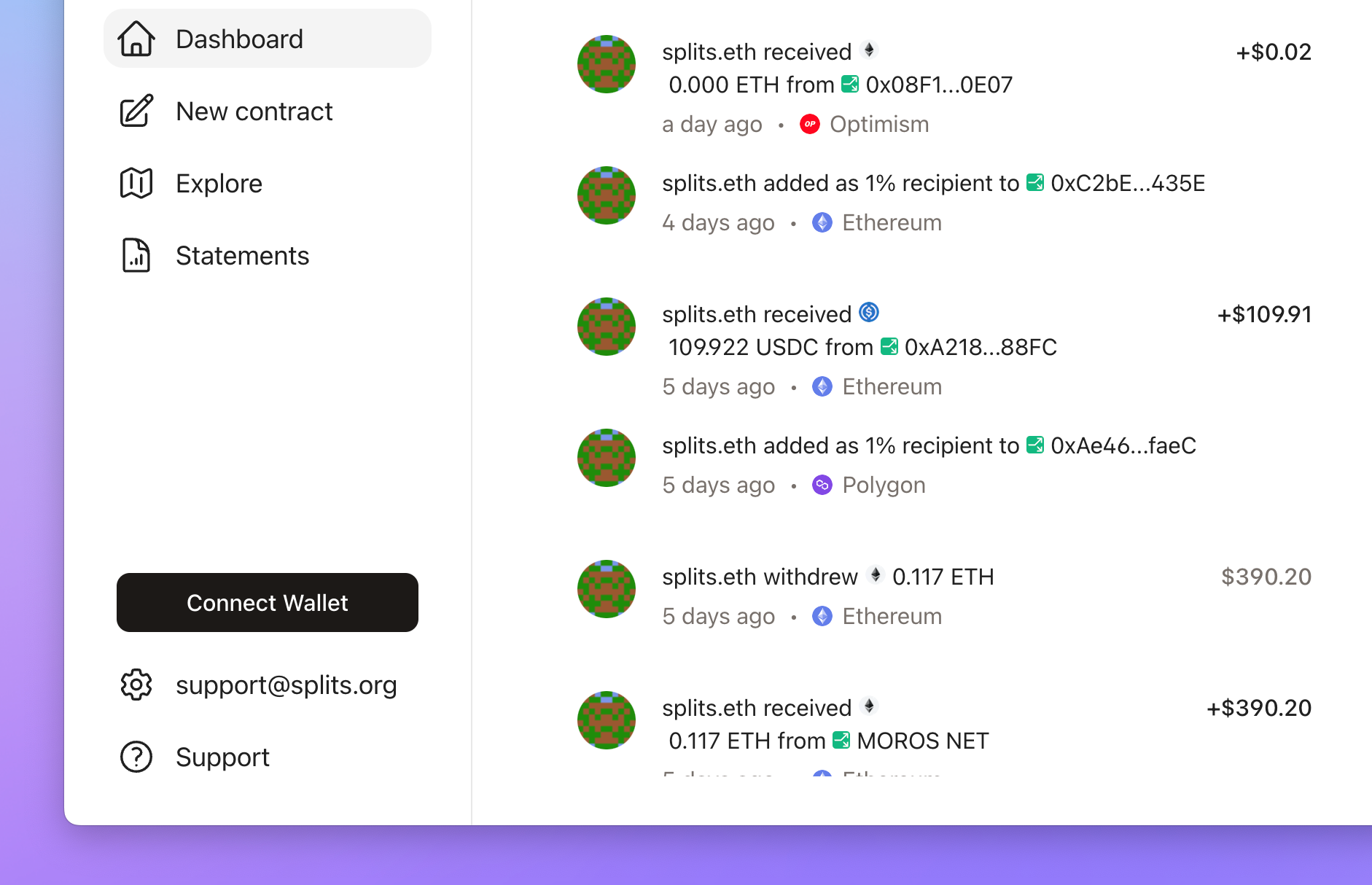
Click the "Connect Wallet" button in the lower left region of the Splits dashboard. A modal will appear to offer MetaMask, Coinbase Wallet, WalletConnect, and Rainbow as options. Choose the wallet service that you wish to sync with the Splits app. (If you use a wallet other than MetaMask, Coinbase, or Rainbow, then go with WalletConnect.)
Follow the directions onscreen to connect your wallet.
Once your wallet is connected, lower left portion of the screen you will see your address/ENS listed and the network you're connected to.
If you want to disconnect your wallet, click on your address and select "Disconnect" from the menu.